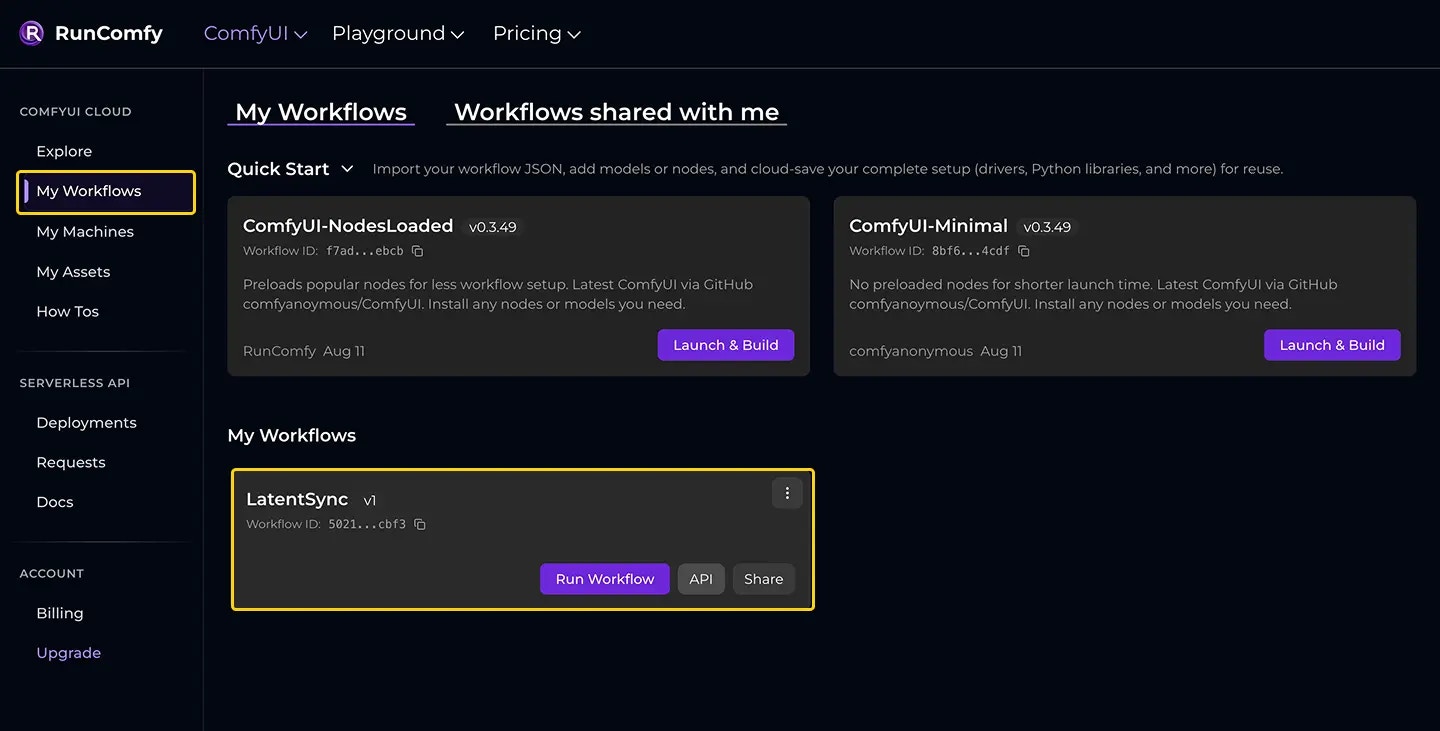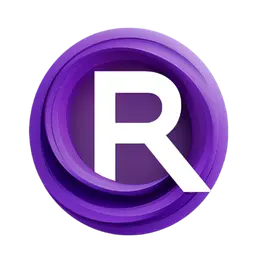Overview
In RunComfy, you build workflows as node-based graphs in a cloud-hosted ComfyUI environment. When your workflow is ready, you can Cloud Save it, packaging the workflow and its full runtime (drivers, libraries, custom nodes, models, and dependencies) into a container image that runs consistently in the cloud every time. RunComfy’s ComfyUI Cloud is kept in sync with the official ComfyUI GitHub repository, including historical versions, so you get the same interface and tools you use locally, no relearning required. You can easily download models from Civitai, Hugging Face, or Google Drive, upload your own, and install custom nodes using the built-in ComfyUI Manager. Once saved to the cloud, your workflow can be deployed as a serverless API endpoint, scalable, production-ready, and covered in detail in the Create a Deployment section.Build a Workflow
You can start with a clean environment or use an existing community workflow as your base.From Scratch
To begin a ComfyUI session, head to the My Workflows page. You’ll find two preset environments to pick from and launch a machine. The ComfyUI-NodesLoaded option comes with popular nodes pre-installed to cut down on setup time. The ComfyUI-Minimal option skips preloads for quicker startup. Both draw from the latest ComfyUI version on GitHub, and you can choose older versions via the three-dot dropdown before launching. When the interface loads, either build your workflow from scratch or import a workflow JSON by dragging it onto the canvas.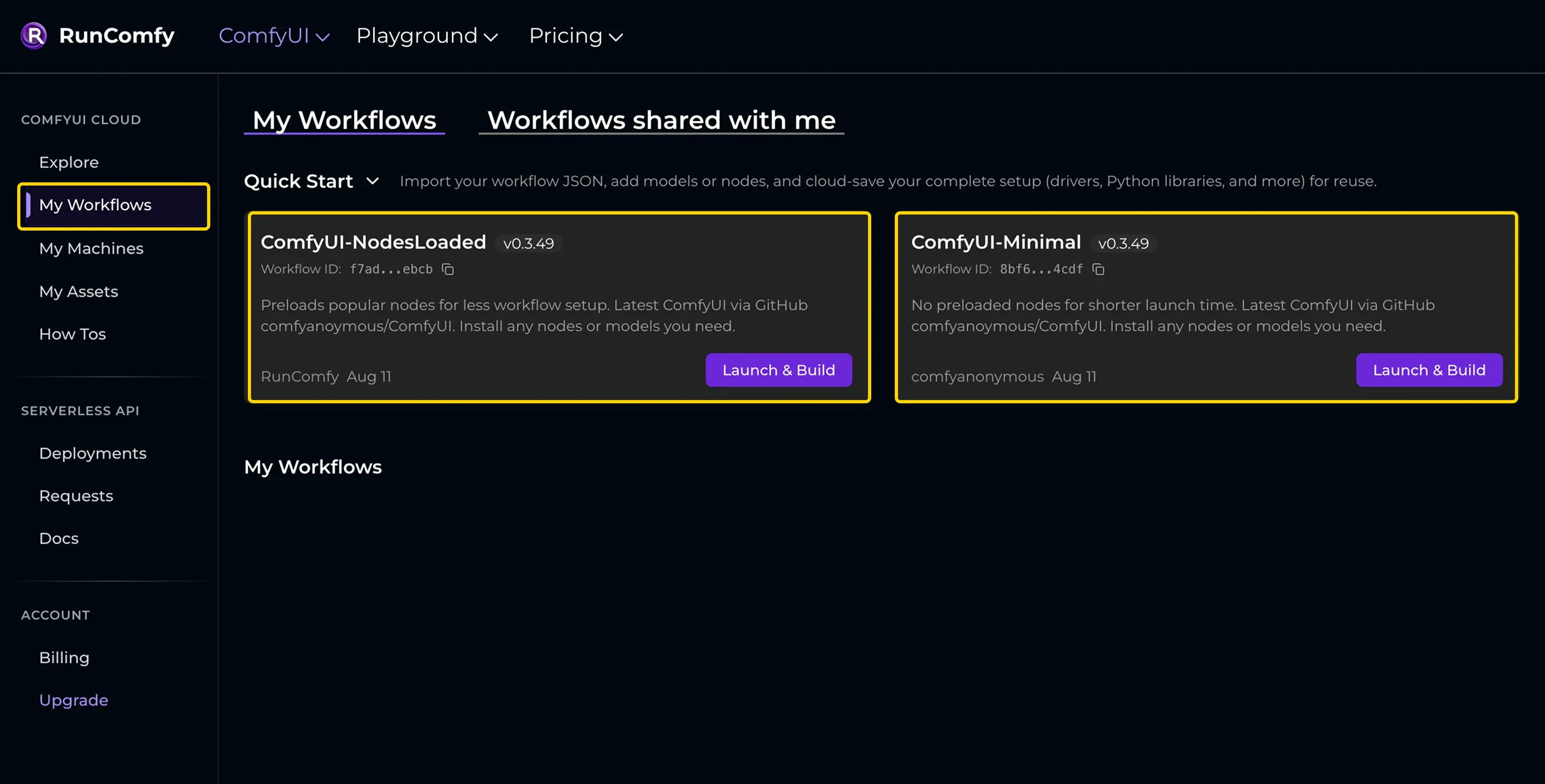
Add Custom Nodes
To install custom nodes, click the Manager button in the interface. Select Install Missing Custom Nodes to auto-detect and add what’s needed, or pick Install Custom Nodes and search for a specific node. After installation, restart ComfyUI using the Manager’s restart feature and refresh your browser to activate the changes.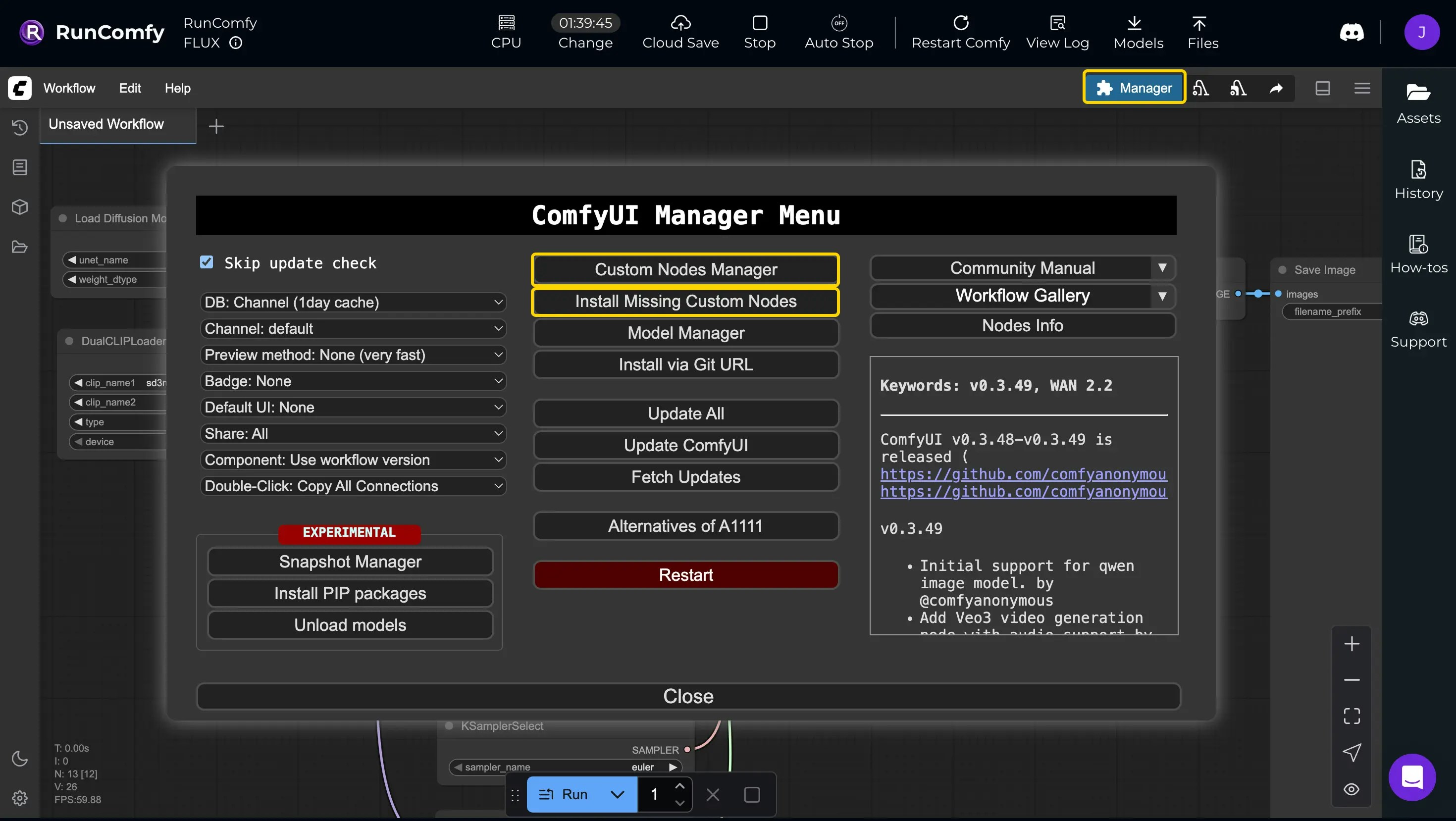
Add Models
Click the “Assets” button on the right sidebar to open the file browser panel. For downloading models from Civitai, Hugging Face, or Google Drive, first navigate to the appropriate subfolder (e.g., models/checkpoints or models/loras) in the browser. Enter the model’s URL in the download bar at the top, click Download, then refresh the interface to load the new model, it will save directly to the selected folder. Read more here: How to download models from Civitai, Hugging Face, and Google Drive?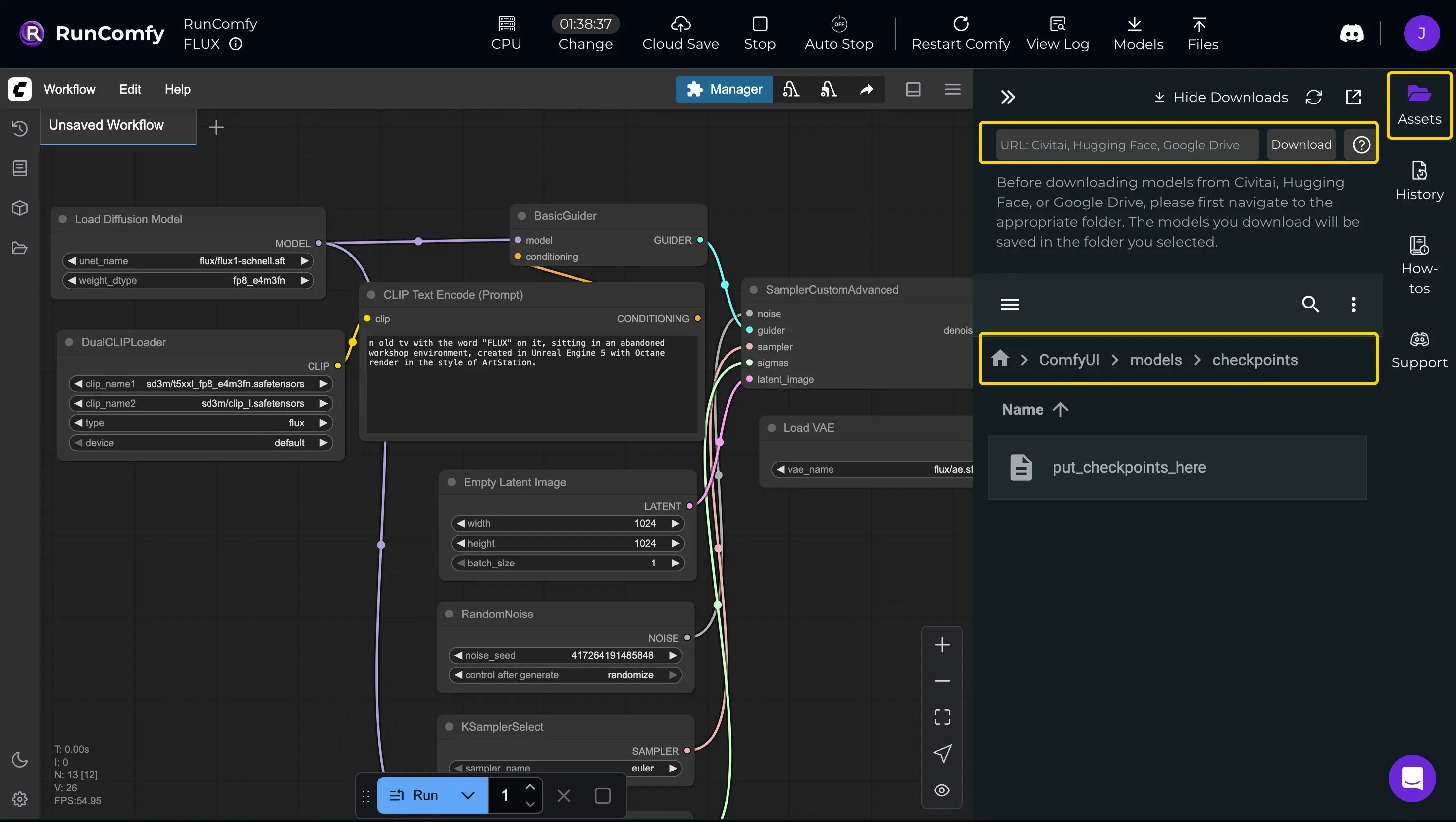
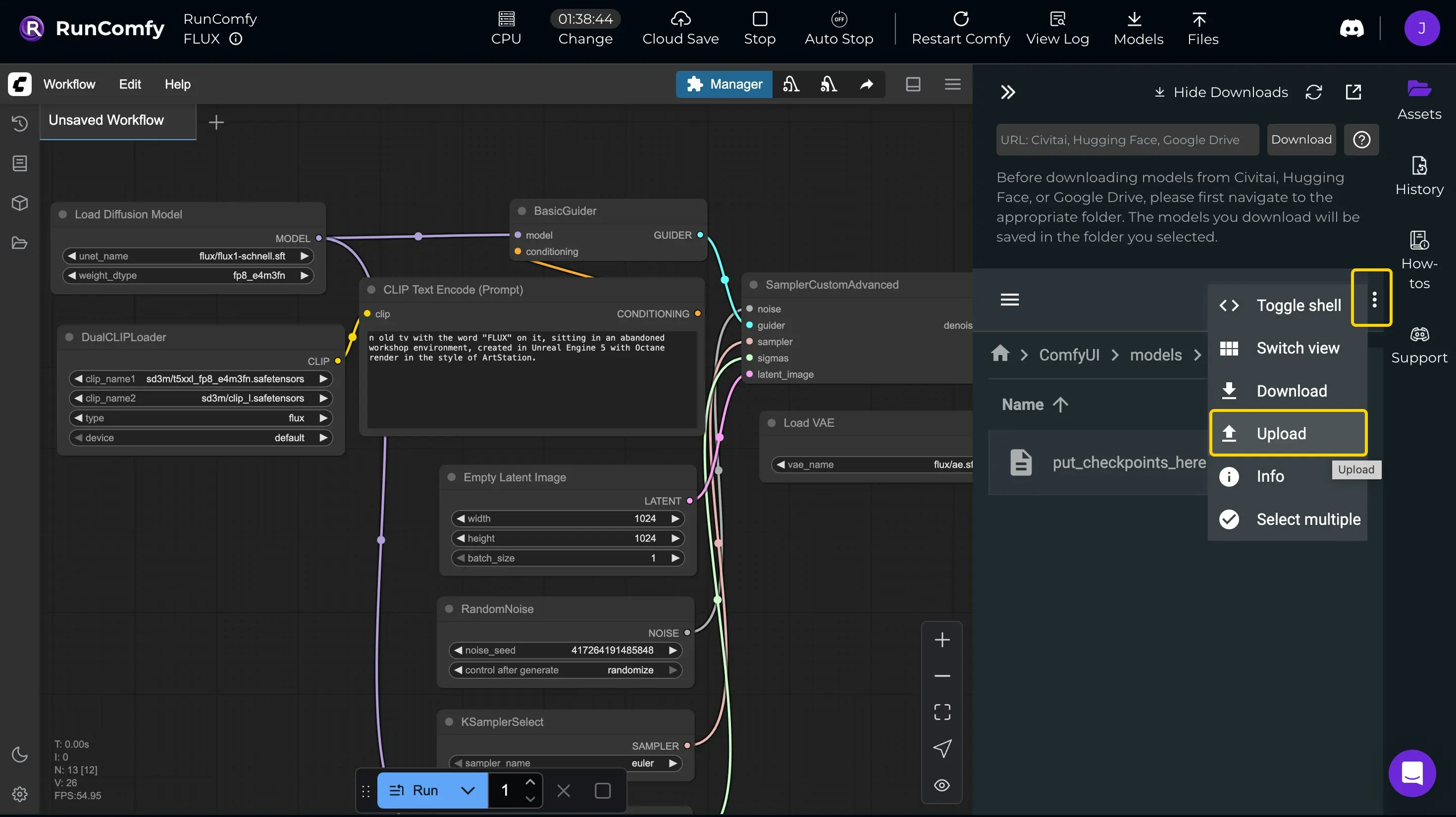
Use a Template
To pick a community workflow, visit the Explore page, browse or search for one that fits, and click Run Workflow to load it into a machine instance. When the ComfyUI interface loads with the pre-built workflow, make changes as required, using the same steps above for installing nodes or models.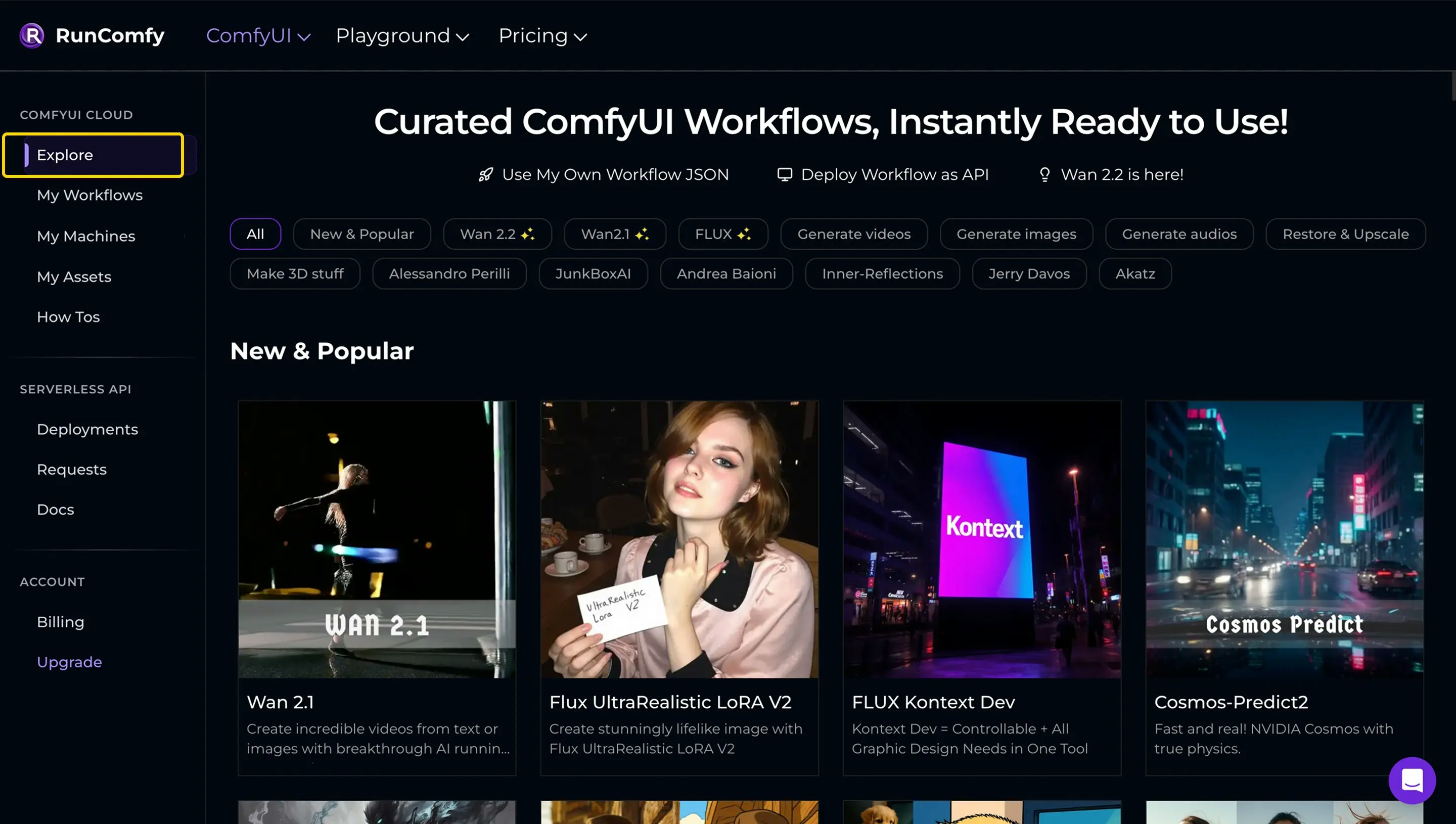
Test Workflow
With your workflow set up, click Queue Prompt to run it and preview outputs (images, videos, etc.) directly in output nodes. Files are automatically saved to the output folder. For debugging during tests, you can search for information in the node author’s related GitHub repositories, or refer to the common error fixes in RunComfy’s How-tos.Cloud Save Workflow
In RunComfy, Cloud Saving packages your entire ComfyUI workflow, along with its runtime environment, drivers, libraries, custom nodes, models, and dependencies, into a fully reproducible container image. This ensures your workflow runs consistently in the cloud, regardless of the underlying hardware or environment. Cloud Saving keeps workflows deployment-ready, supports versioning for iterative updates, and enables private sharing within your team, so you can collaborate smoothly without worrying about dependency conflicts.Note: Community workflows in RunComfy, found in the Explore page, are already pre-saved with Cloud Saving, so you can use them immediately or modify and save them as your own.
Save to Cloud
Save the workflow by clicking the Cloud Save button in the top bar. This packages the entire setup, including all dependencies into a container image that’s ready for consistent cloud execution.Note: If multiple workflow tabs are open, only the active tab will be saved. Switch to other tabs and save them separately as new workflows to preserve each one.
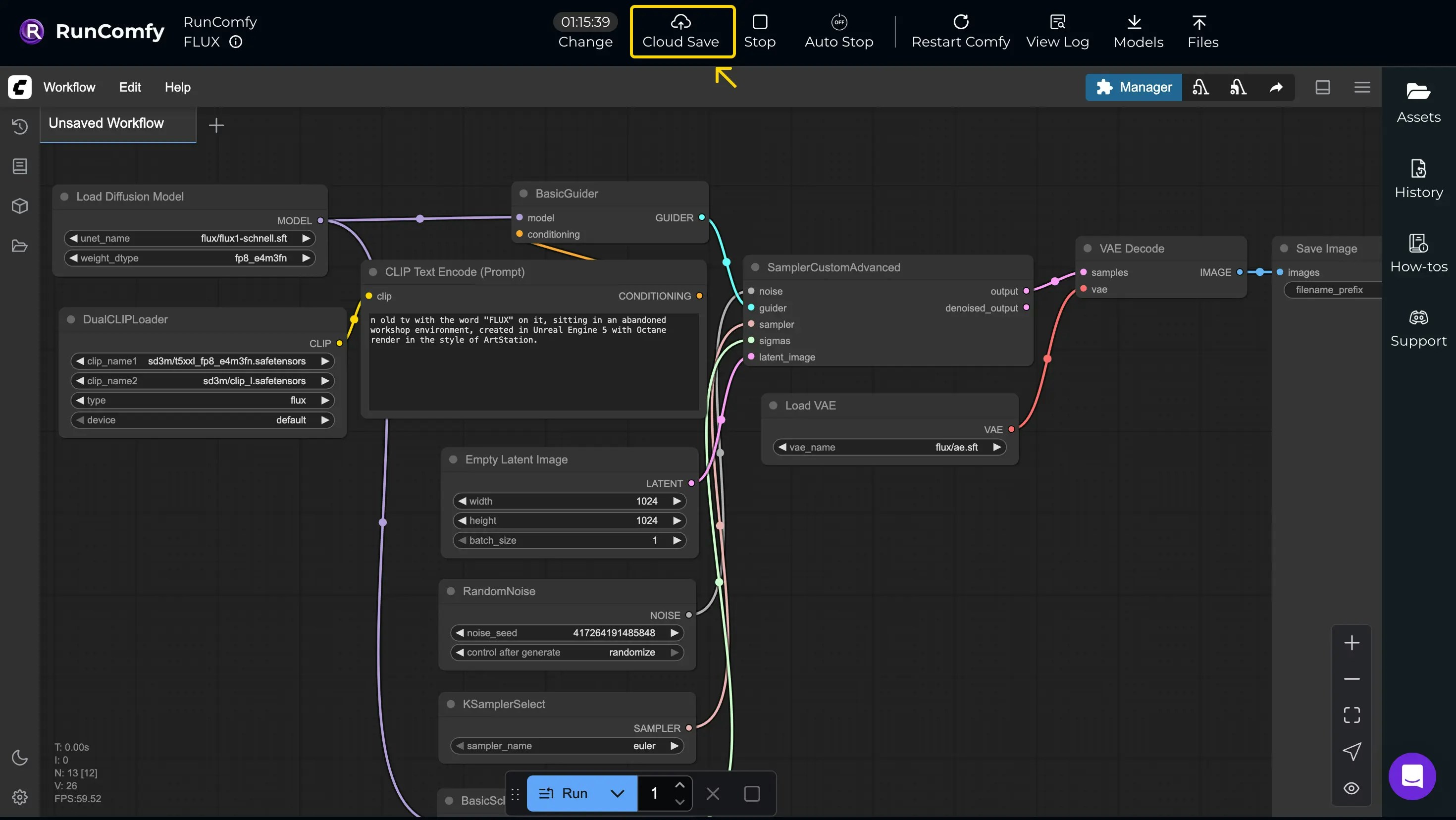
View Saved
Saved workflows appear on your My Workflows page. Next time you run it, you’ll get the saved version complete with its environment.