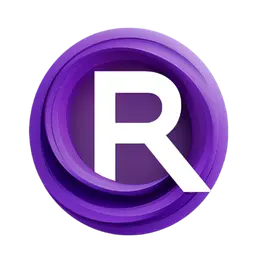error_code (when available), and a message. Below are the most common errors, grouped into two parts: General Error Codes and Errors by Request Phase.
General Errors
401001 Unauthorized
This error occurs when user ID validation fails or the user ID does not exist, often due to an invalid, missing, or expired API token. Ensure your API key is valid, regenerate it if needed, and include it in the Authorization header asBearer <your-api-key>.
403003 Forbidden
This error arises when the deployment or deployment request does not belong to the authenticated user, indicating a permissions issue or mismatched ownership. Confirm you are using the correctdeployment_id for your account and that your API key matches the user who owns the resource.
404001 Not Found
This error is triggered when the specified deployment, deployment version, or deployment request cannot be located in the database, possibly because it was deleted or never existed. Verify thedeployment_id or request_id in your request URL is accurate and check if the resource still exists in your account.
422001 Validation Error
This error occurs when the request body fails validation, such as submitting an inference request without the required overrides object or with invalid structure, mismatched node IDs, incorrect input keys, or malformed values like improper URLs/Base64 for media inputs. Review the"detail" array in the response for specific issues, ensure your overrides align exactly with the workflow’s exported API JSON, and test with minimal changes to isolate the problem.
500001 Internal Error
This catch-all error indicates unexpected server-side problems. Implement retries with exponential backoff in your code, wait a short delay before trying again.Deployment Gating Errors
10001 InsufficientFunds
This deployment is currently disabled because your balance or plan does not allow new runs. To resolve this, please add funds or upgrade your plan at here. After completing the payment, go to the Deployment Edit page and re-enable the deployment.10002 DisabledDeployment
The deployment is disabled. Confirm you’re using the intendeddeployment_id; if this one should be active, re-enable it on the Deployment Edit page.
10003 DeletedDeployment
Thedeployment_id you are calling no longer exists, because it was deleted. You should select an existing deployment or create a new one, and then update your client code to use the new deployment_id.
ComfyUI Prompt Queuing Errors
10013 EmptyWorkflowApiJson
No savedworkflow_api.json was found for this deployment. To fix this, open the workflow in ComfyUI Cloud, verify it runs correctly, and click Cloud Save to generate a new version. Then update your deployment to use this new version, and retry the request.
10007 ComfyUIConnectionError
This usually means the gateway couldn’t reach the ComfyUI backend or your request didn’t match the endpoint: 502/530 indicate the proxy got an invalid response or couldn’t reach a healthy origin (crash/timeout/origin down/DNS–route/autoscaler cold start).10009 FileUploadException
This usually means the server couldn’t retrieve the media you referenced. For image/video inputs underoverrides."<NODE_ID>".inputs.PARAM, the value must be a direct, publicly retrievable HTTPS URL or a valid Base64 data URI. Local filenames/paths, login-gated/share pages, redirects, or expired presigned links aren’t accepted. Common symptoms include 404/403, an HTML page instead of binary, or a malformed data URI (missing data:<mime>;base64,). Ensure the URL returns 200 OK to the file, or provide a correct Base64 data URI.
See how to upload image/video here
10008 ComfyUIQueuePromptError
This usually means youroverrides don’t match the deployment’s saved workflow_api.json. Treat workflow_api.json as the source of truth: for any node you want to change, use its exact node ID and input names and put the new values under overrides."<NODE_ID>".inputs.PARAM. Anything you don’t include will keep the default from workflow_api.json. Make sure each value follows the type, range, and allowed options defined in object_info.json. You can get both files from your Deployment Details page or export them from ComfyUI Cloud (instructions here).
For media inputs, provide either a publicly retrievable http(s) URL or a valid Base64 data URI, plain filenames/paths are not accepted, follow the steps here.
Don’t replace a connected input (for example, latent or model coming from an upstream node) with a literal value. Also confirm any referenced files, models, or keys actually exist on the runtime.
10004 QueuePromptUnexpectedError
This usually means an unexpected internal error occurred while queuing your prompt. Retry with exponential backoff, keep overrides minimal and strictly valid per your savedworkflow_api.json and object_info.json, and avoid oversized payloads by preferring HTTPS URLs over large Base64.
ComfyUI Status Polling Errors
10007 ComfyUIConnectionError
This usually means the gateway couldn’t reach the ComfyUI backend or your request didn’t match the endpoint: 502/530 indicate the proxy got an invalid response or couldn’t reach a healthy origin (crash/timeout/origin down/DNS–route/autoscaler cold start).10012 ComfyUIRequestMissing
This usually means the backend crashed or ran out of memory before it could accept your request, so the queue/gateway has no in-flight record to track. Common signs include sudden 5xx spikes, OOM-kill logs, or container restarts around the request time.10005 PollingResultUnexpectedError
An unexpected error occurred while polling the request status from ComfyUI. This means the system could not obtain the expected progress information. To debug, open the workflow in ComfyUI Cloud, import theworkflow_api.json (downloadable from your Deployment Details page), and run it with the same inputs. Make sure the workflow completes there before retrying the API request.
ComfyUI Result Retrieval Errors
10007 ComfyUIConnectionError
This usually means the gateway couldn’t reach the ComfyUI backend or your request didn’t match the endpoint: 502/530 indicate the proxy got an invalid response or couldn’t reach a healthy origin (crash/timeout/origin down/DNS–route/autoscaler cold start).10012 ComfyUIRequestMissing
This usually means the backend crashed or ran out of memory before it could accept your request, so the queue/gateway has no in-flight record to track. Common signs include sudden 5xx spikes, OOM-kill logs, or container restarts around the request time.10011 ComfyUIExecutionError
This usually means a node in your workflow threw an exception at runtime. Common causes include GPU out-of-memory (torch.OutOfMemoryError) from large resolution/batch/steps, unreadable or corrupt media (PIL.UnidentifiedImageError), malformed/partial URLs, or type/shape mismatches between connected nodes. Typical symptoms are CUDA OOM messages, decode errors, or Attribute/Type/Index errors from the node code. To fix: identify the failing node; for OOM, lower resolution/batch/steps and/or reduce concurrency. If it still OOMs, switch to a machine with more GPU VRAM (or more system RAM for CPU-bound steps).
10006 ResultRetrievalUnexpectedError
An unexpected error occurred while retrieving the execution results from ComfyUI. This indicates that the workflow may have finished but the results could not be returned correctly. To debug, open the workflow in ComfyUI Cloud, import theworkflow_api.json (downloadable from your Deployment Details page), and run it with the same inputs. Make sure the workflow completes there before retrying the API request.
General Server Error
10000 InternalServerError
The request failed due to an unexpected internal error that does not match any other category. Retry after a short delay, and before retrying, test the workflow in ComfyUI Cloud to confirm it can run successfully with the same inputs. If the error persists, collect the full error response and contact support.Getting help
If you encounter an error code not listed here, or if the suggested solutions do not resolve your issue:- Review the API reference for endpoint requirements and limitations
- Contact our support team at hi@runcomfy.com with the full error response