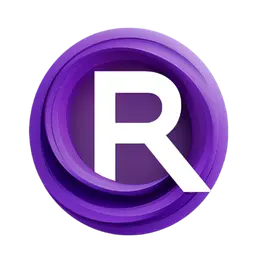Note: If you don’t want to use the web page, you can edit a deployment via the API. See the Deployment Endpoints documentation.
Update Workflow Version
If you’ve updated your workflow (for example, fixing bugs, optimizing nodes, or adding features) and cloud-saved a new version, your deployment will still run the original version it was created with. To use the new version, edit the deployment and select the updated workflow version. Before upgrading, test the new version thoroughly in a ComfyUI session to confirm it runs without errors. Also, check whether any modified nodes change the inputs used in your APIoverrides. If they do, update your overrides accordingly to avoid broken API calls or unexpected results.