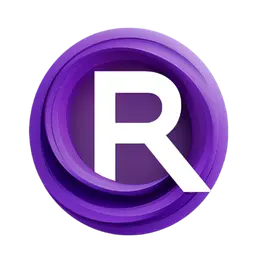{
"KSampler": {
"input": {
"required": {
"model": [
"MODEL",
{
"tooltip": "The model used for denoising the input latent."
}
],
"seed": [
"INT",
{
"default": 0,
"min": 0,
"max": 18446744073709551615,
"control_after_generate": true,
"tooltip": "The random seed used for creating the noise."
}
],
"steps": [
"INT",
{
"default": 20,
"min": 1,
"max": 10000,
"tooltip": "The number of steps used in the denoising process."
}
],
"cfg": [
"FLOAT",
{
"default": 8.0,
"min": 0.0,
"max": 100.0,
"step": 0.1,
"round": 0.01,
"tooltip": "The Classifier-Free Guidance scale balances creativity and adherence to the prompt. Higher values result in images more closely matching the prompt however too high values will negatively impact quality."
}
],
"sampler_name": [
[
"euler",
"euler_cfg_pp",
"euler_ancestral",
"euler_ancestral_cfg_pp",
"heun",
"heunpp2",
"dpm_2",
"dpm_2_ancestral",
"lms",
"dpm_fast",
"dpm_adaptive",
"dpmpp_2s_ancestral",
"dpmpp_2s_ancestral_cfg_pp",
"dpmpp_sde",
"dpmpp_sde_gpu",
"dpmpp_2m",
"dpmpp_2m_cfg_pp",
"dpmpp_2m_sde",
"dpmpp_2m_sde_gpu",
"dpmpp_3m_sde",
"dpmpp_3m_sde_gpu",
"ddpm",
"lcm",
"ipndm",
"ipndm_v",
"deis",
"res_multistep",
"res_multistep_cfg_pp",
"res_multistep_ancestral",
"res_multistep_ancestral_cfg_pp",
"gradient_estimation",
"gradient_estimation_cfg_pp",
"er_sde",
"seeds_2",
"seeds_3",
"sa_solver",
"sa_solver_pece",
"ddim",
"uni_pc",
"uni_pc_bh2"
],
{
"tooltip": "The algorithm used when sampling, this can affect the quality, speed, and style of the generated output."
}
],
"scheduler": [
[
"simple",
"sgm_uniform",
"karras",
"exponential",
"ddim_uniform",
"beta",
"normal",
"linear_quadratic",
"kl_optimal"
],
{
"tooltip": "The scheduler controls how noise is gradually removed to form the image."
}
],
"positive": [
"CONDITIONING",
{
"tooltip": "The conditioning describing the attributes you want to include in the image."
}
],
"negative": [
"CONDITIONING",
{
"tooltip": "The conditioning describing the attributes you want to exclude from the image."
}
],
"latent_image": [
"LATENT",
{
"tooltip": "The latent image to denoise."
}
],
"denoise": [
"FLOAT",
{
"default": 1.0,
"min": 0.0,
"max": 1.0,
"step": 0.01,
"tooltip": "The amount of denoising applied, lower values will maintain the structure of the initial image allowing for image to image sampling."
}
]
}
},
"input_order": {
"required": [
"model",
"seed",
"steps",
"cfg",
"sampler_name",
"scheduler",
"positive",
"negative",
"latent_image",
"denoise"
]
},
"output": [
"LATENT"
],
"output_is_list": [
false
],
"output_name": [
"LATENT"
],
"name": "KSampler",
"display_name": "KSampler",
"description": "Uses the provided model, positive and negative conditioning to denoise the latent image.",
"python_module": "nodes",
"category": "sampling",
"output_node": false,
"output_tooltips": [
"The denoised latent."
]
}
// other nodes
}